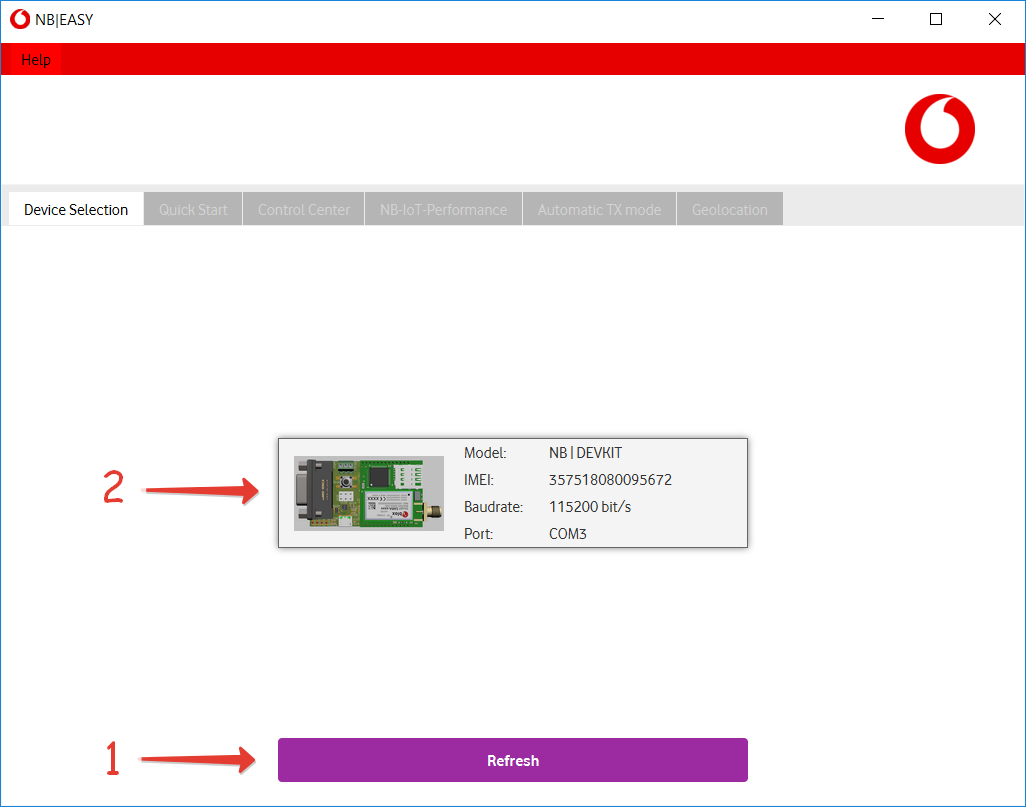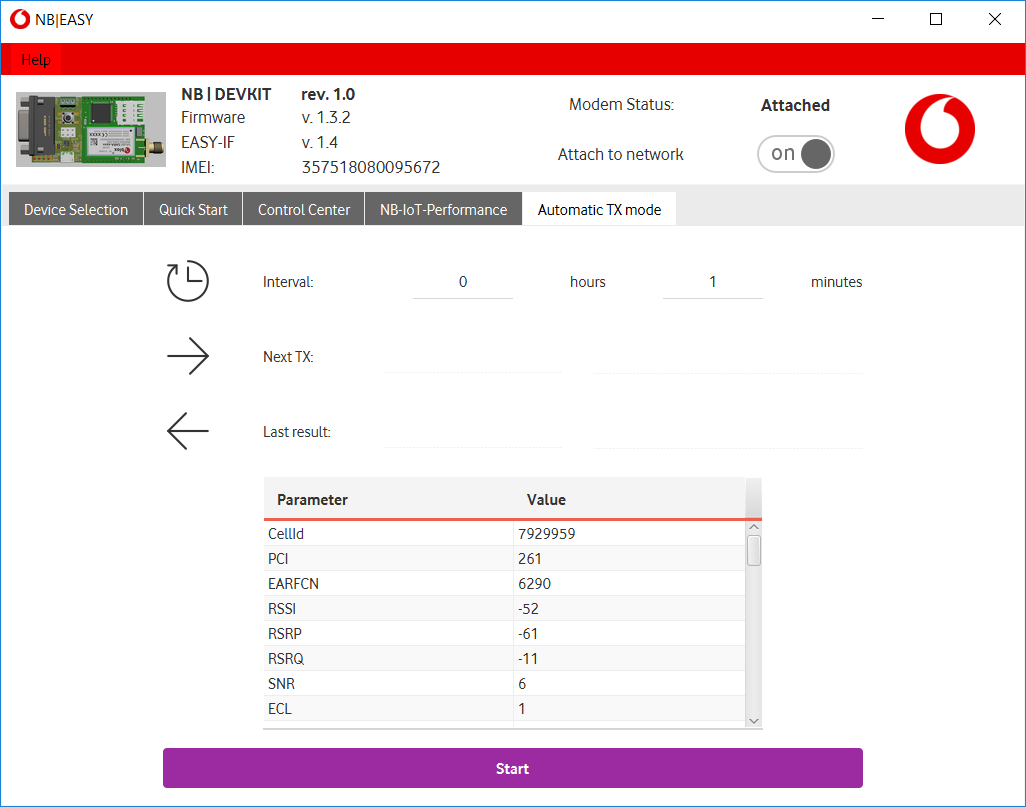...
The following table shows the changes done with every NB | EASY version:
| Version | Date | Changes |
|---|---|---|
| 1.316 5 |
| |
| 1.4 |
| |
| 1.3 |
| |
| 1.2 | 06 Jul |
|
| 1.1 | 01 May |
|
| 1.0 |
|
...
- Use the windows executable from the download page to install NB | EASY software
- The installer will take care of installing the Java environment and the required drivers
- Start the program via the desktop shortcut or start menu entry
Linux
...
- Connect the device via USB
- Check whether your distribution provides the required UART driver for your device:
- NB|DESK 211/280 or NB|USB 211/280
- The required UART driver has been distributed as part of the Linux kernel since v2.6.12
- Check whether the required kernel module is loaded:
lsmod | grep cp210x
- NB|USB R410M
- The required UART driver has been distributed as part of the Linux kernel since v4.4.132
- Check whether the required kernel module is loaded:
lsmod | grep option
- NB|DESK 211/280 or NB|USB 211/280
- Check whether you have read/write access to the USB-UART bridge:
ls -la /dev/ttyUSB* - Download the NB | EASY jar-file from the download page
- Start the program via the command line:
java -jar Vodafone-NB-EASY-x.x.x.jar
Device Selection
After starting the application, the Device Selection tab is shown first. Here the to be controlled NB device can be selected.
- The Refresh button starts a new search of connected NB devices via COM port. An ongoing search is indicated by a moving progress bar below the button.
- After the search is finished all available device are displayed. By clicking on one of them the device is selected for usage. After that the Quick Start tab is shown.
Quick Start
The Quick Start tab presents an simplied way to get familiar with the connected NB device and the NB-IoT network.
Here the device can be triggered to attach to the NB-IoT network and transmit sample data to the cloud.
...
- Button to start the NB-IoT performance calculation.
The application sends real test data to the Cloud ia NB-IoT to be able to record the needed time and energy consumption in the current NB-IoT cell. - Button to open website which explains the performance calculation and its assumptions in more detail.
Automatic TX mode
Abbreviations
| Abbreviation | Description |
|---|---|
| NB-IoT | Mobile communication standard "Narrowband Internet-of-Things" |
| NB | Short version of "NB-IoT" |
| RAT | Radio Access Technology |
...